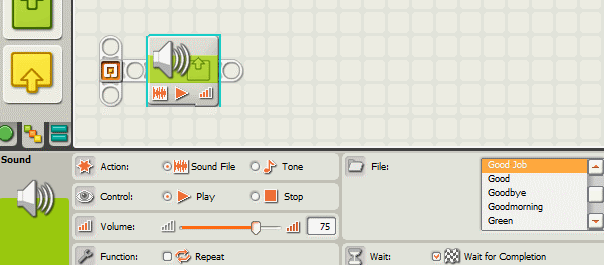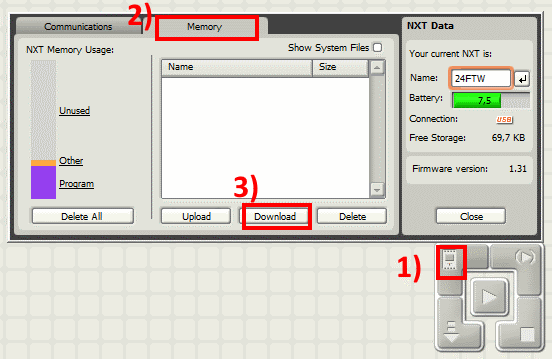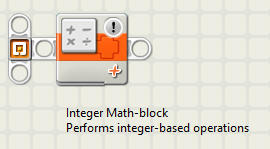Sound files on the NXT
Sound-files on the NXT should be in the .rso format.
Use wav2rso.exe to convert .wav files to .rso format.
.rso files should be copied to the folder
C:\Program Files (x86)\LEGO Software\LEGO MINDSTORMS NXT\engine\Sounds
before they can be used in the NXT software.
Create a “Sound” block, select “Sound File” at Action and pick the file from the list to use it in an NXT program.
Check out the example play_sound.rbt
Convert .wav sound file to .rso format
Use wav2rso.exe to convert .wav files to .rso format.
You can find wav2rso.exe in the zip-file that comes with the course ‘Application Development’. It is in the folder info\nxt_sound.
Or download it here.
Because memory space on the NXT is very limited, use these settings to reduce the size of the .rso files:
- select “Sinc 90%” under ‘Resample’
- turn on compression: check “compressed”
Want to transfer multiple sound files to the NXT?
In the Lego Software, 1) click the NXT Window (icon in lower right corner), 2) then select tab “Memory”:
There you can transfer .rso files to the NXT by pressing the 3) Download-button.
Music-match assignment: integer-math-block
For the Music-match assignment, you need an integer Math-block (this performs round number Math operations). This looks the same as the normal Math-block, but has an exclamation sign in the upper right corner:
If you do not have it in the Lego Software, you can find it in the zip-file that comes with the course ‘Application Development’. It is in the folder info\nxt_sound. Add it as follows:
Copy the folder ‘Data’ to
<ProgramFiles>\LEGO Software\LEGO MINDSTORMS NXT\engine\EditorVIs\BlockRegistry